How to set up eduroam on Windows
There are two methods to connecting to eduroam on windows.
Method 1:
Click on the Wi-Fi button on the windows toolbar. This is usually located on the bottom right of the screen. You will see a list of networks. All you need to do is click on "Eduroam" and then input in your details following the example below:
- 123456@student.boston.ac.uk
- Password123
If this does not work, then please try Method 2 below:
Method 2:
Step 1
Please click on the link below to open up the eduroam setup page:
https://www.geteduroam.app/
Once on the website and then click on the windows button

Step 2
Once downloaded, click on open file to open the installer.

Step 3
When the downloaded file opens, click on connect to eduroam.
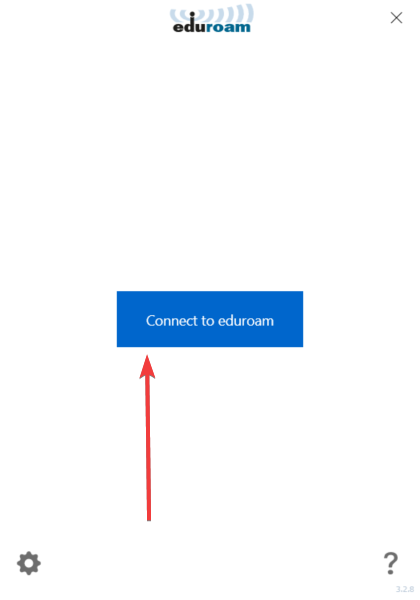
Step 4
On the next page, type "Boston College" into the search bar up top. Once you have, click on Boston College [UK] (Make sure you click on UK and not US!) and then click on next.
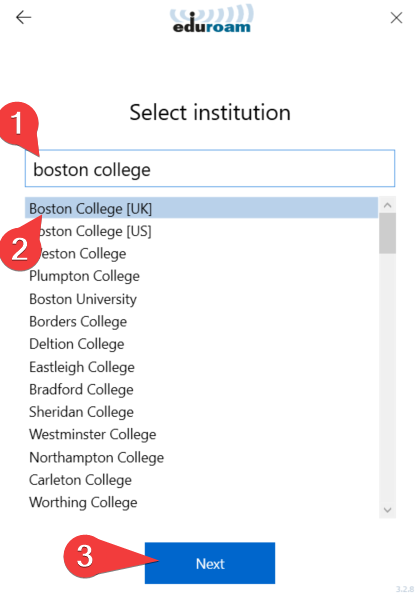
Step 5
Click on the profile that is most relevant to you. For example, if you are a member of staff at Boston College, then click on the Staff Group. If you are a student at Boston College, click on Learners. Once you have selected the revelent profile, click on Next.
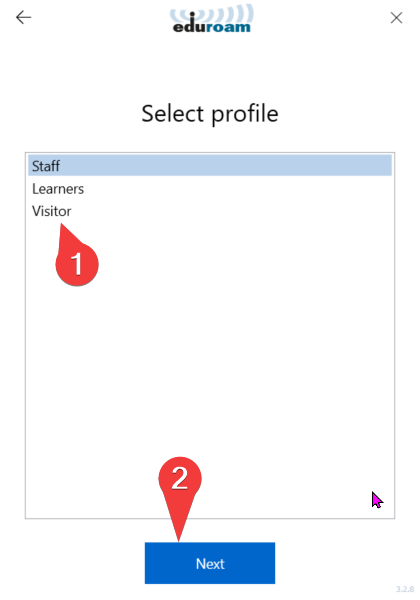
Step 6
Once you reach the login page, please login using your college Credentials. This will be your College Email & Password. Do not type in the "@boston.ac.uk" part as the installer fills that in for you.
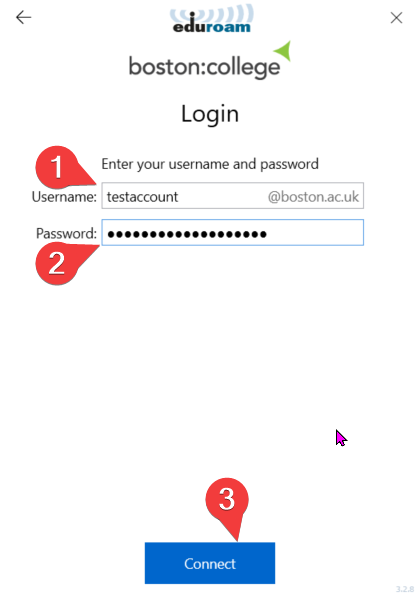
Once the setup has completed, Try connecting to the Eduroam network.