Method 1
Open your phone's WiFi Settings and tap on eduroam. Use your college email address & password to login.
If this doesnt work, try Method 2.
Method 2
Connect to eduroam and complete the following settings
- Security: 802.11EAP
- EAP Method: PEAP
- Phase 2 Authentication: None
- CA Certificate: Do Not Validate
- Username: your college email address
- Password: your college password
Method 3
You will need to install the geteduraom app. You can find this in the Google Play Store by going on either the links below:https://www.geteduroam.app/
https://play.google.com/store/apps/details?id=app.eduroam.geteduroam
Once you have installed the app, open it and follow the instructions below:
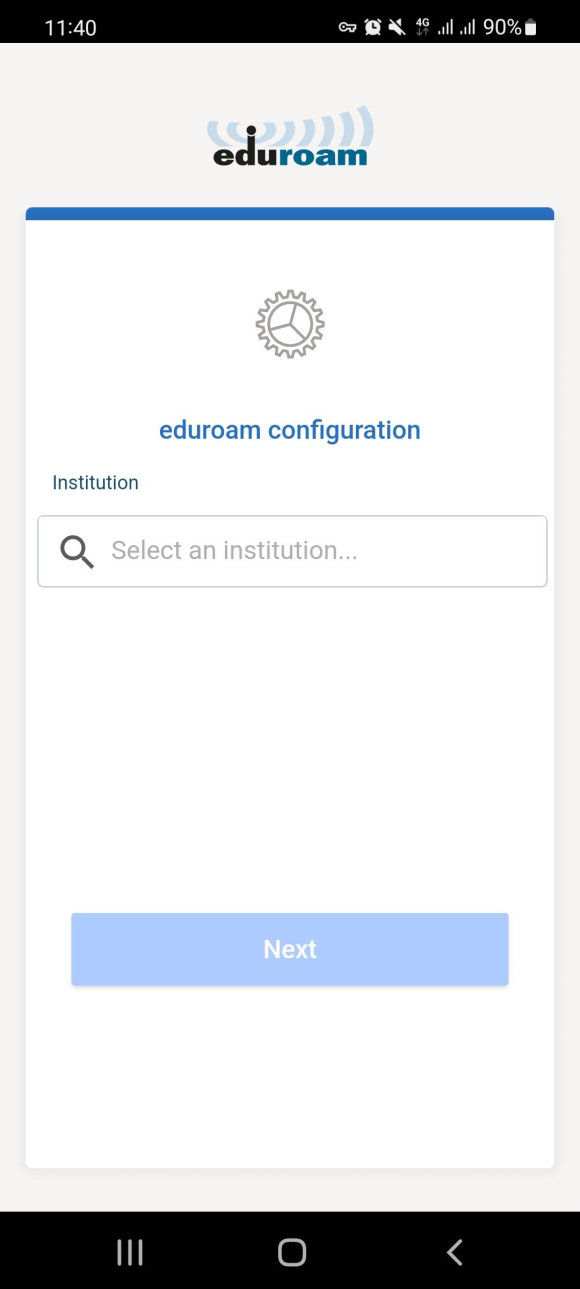
Step 1
Click on the "Select an Institution" Box in the middle.
![Search for Boston College [UK]](img/android2.png)
Step 2
Search for "Boston College" and select "Boston College [UK]". Please make sure that you select the UK Boston College and not the US one.
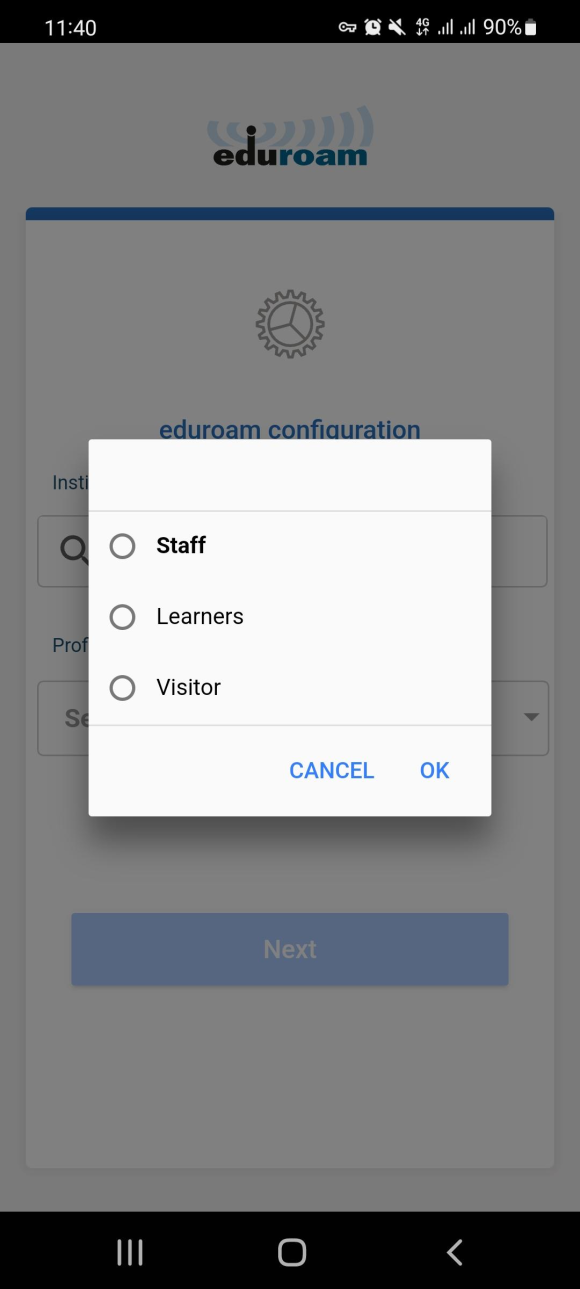
Step 3
Click on whichever option applies to you. If you are a member of staff, click on Staff. If you are a student, click on Learners.
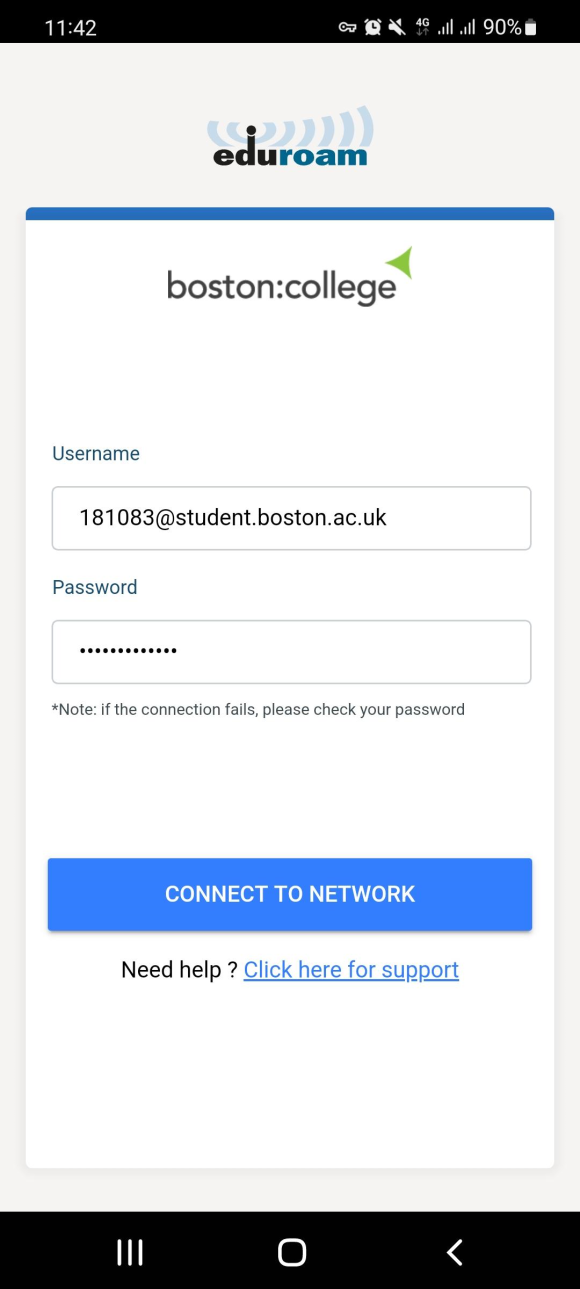
Step 4
Sign in using your college information. This will be your college Email & Password.
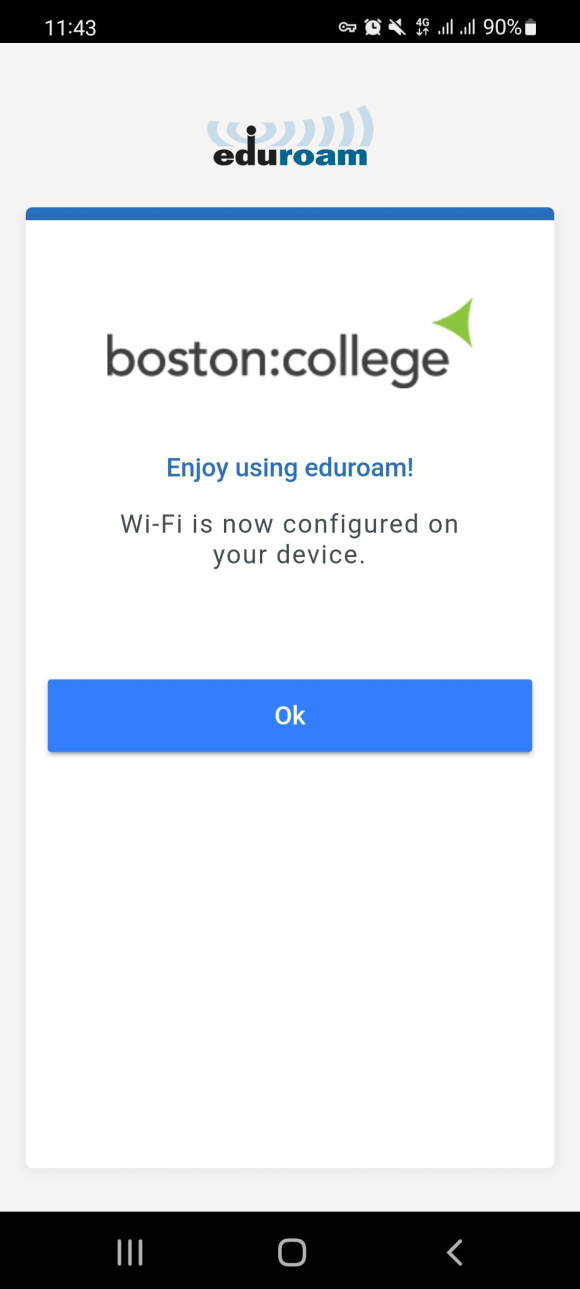
Step 5
Success! You will now be able to connect to the Eduroam network. Open your Wi-Fi Settings and try connecting.